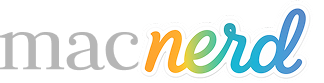Compare Macs
Presets
![]() Apple’s most powerful Macs (Ultra vs. Max vs. Ultra)
Apple’s most powerful Macs (Ultra vs. Max vs. Ultra)
![]() Cheapest vs. Medium vs. Expensive Mac Books – M4 Battle (Air 13″ vs. Pro 14″ vs. Pro 16″)
Cheapest vs. Medium vs. Expensive Mac Books – M4 Battle (Air 13″ vs. Pro 14″ vs. Pro 16″)
![]() M4 Base lineup (Mac mini vs. MBP 14″ vs. Air 15″)
M4 Base lineup (Mac mini vs. MBP 14″ vs. Air 15″)
![]() Used/Refurbed Mac Bargains (M1 Air 13″ vs. M2 Air “13 vs. M1 Mac mini)
Used/Refurbed Mac Bargains (M1 Air 13″ vs. M2 Air “13 vs. M1 Mac mini)
Compare Mac - A
Compare Mac - B
Compare Mac - C
Visually compare performance: Check out our Leaderboard Graph! | Try our new Recommendation Engine (Alpha) | Energy Consumption
With Apple’s new baseline of 16 GBytes of RAM on their M4 or newer devices, 80% of users can comfortably run dozens of browser tabs and a single primary app such as Photoshop, Lightroom, or Figma without experiencing any performance issues. Most people won’t need to get upgraded RAM except…
If you’re a “power user” running Photoshop and Figma at the same time, plus have 30-40 tabs open, upgrading your RAM to 24 to 32 GBytes RAM will keep your system from having to use swap space on the SSDs.
If you’re running local LLMs and have Final Cut Pro or Premiere plus After Effects, Figma, and Lightroom all running at the same time, 48 to 64 GBytes of RAM should smoothly support your workflow.
The most extreme of users will need 128 Gbytes RAM, all the way up to 512 Gbytes RAM on the Mac Studio M3 Ultra for those who run the largest LLMs.
 How much SSD/Hard Drive Space do I need for My Mac?
How much SSD/Hard Drive Space do I need for My Mac?