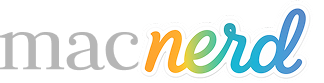Using an external SSD as your Home folder drive
Unlocking the Base Model M4 Mac Mini: Using an External SSD as Your Main Drive
The base model M4 Mac Mini offers incredible value and performance for its $599 MSRP, even being capable of serving as a main video editing computer. However, one significant trade-off with the base model is its limited internal storage – typically only 256GB. This internal drive is also described as slower than other drives Apple puts in M4 Mac Minis. To overcome this limitation and maximize the potential of the base model, many users consider adding external storage. One advanced method that Geoff Fagien in his videos (below) mentions involves setting up an external SSD to function as your main drive, specifically as your Home directory, rather than booting the entire operating system from it.
What Does Using an External SSD as Your “Main Drive” Mean?
This method is distinct from booting your computer entirely from an external drive. When you boot from an external drive, everything, including the system data, is stored externally. However, this can lead to issues if the drive fails or isn’t connected, potentially preventing your computer from booting.
The approach discussed here involves changing your Home directory to an external SSD. The Home folder contains your application data, documents, and other user files. By placing the Home directory on the external SSD, you automatically direct most of your files and application data to this external drive, saving space on the internal hard drive while keeping the core operating system files on the internal drive. This allows the internal drive space to remain open, potentially for swap use, and reduces the usage placed on the potentially slower base model internal drive.
How to Set Up Your External SSD as the Home Drive
Setting up an external SSD as your Home drive can be done through MacOS System Settings. The steps involve navigating to System Settings, then Users & Groups, right-clicking (or secondary clicking) on your main user account, selecting Advanced Options, entering your password, going down to Home directory, and choosing your hooked-up external drive.
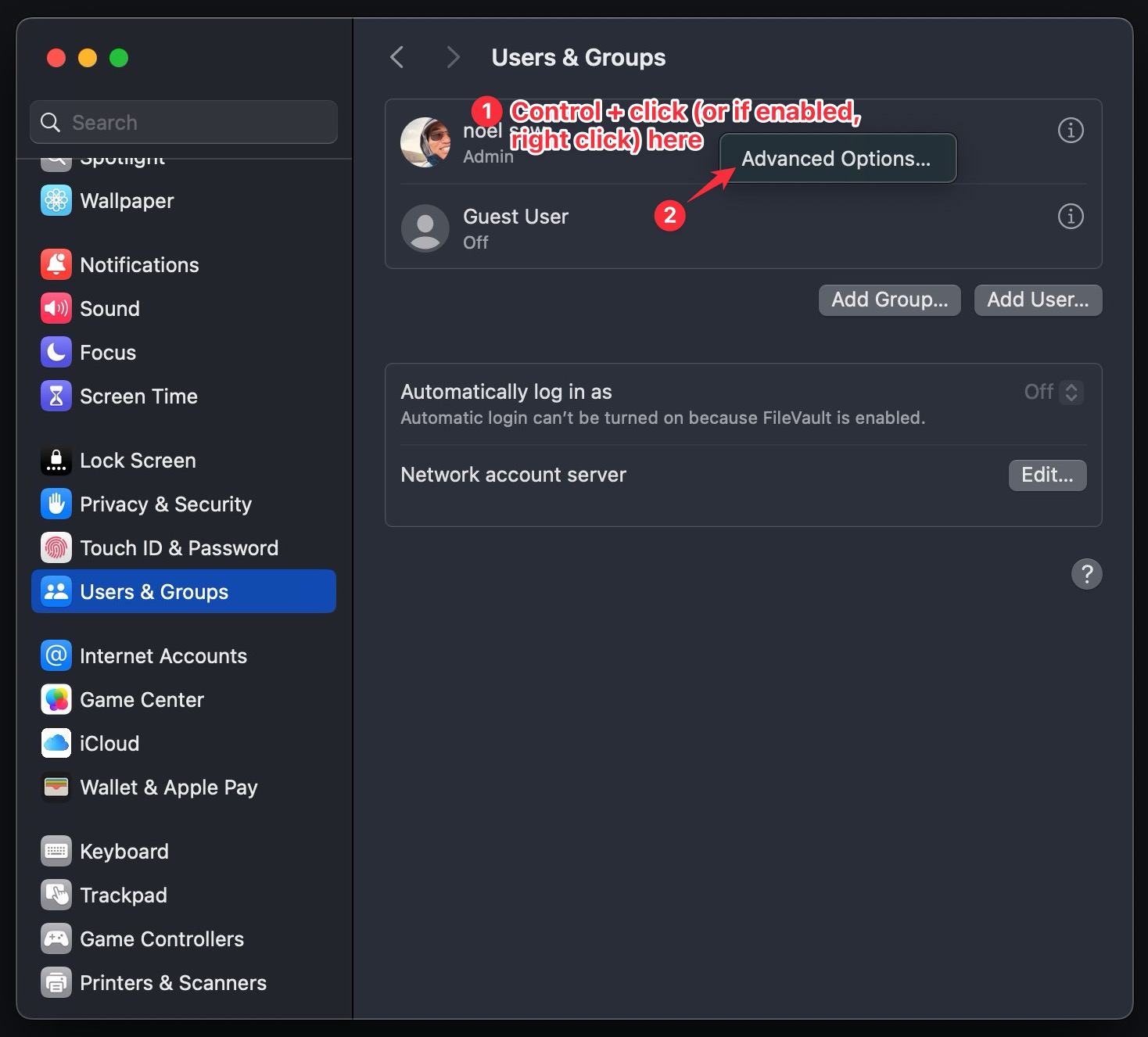
System Settings -> Users & Groups -> Move mouse over primary account & Control key + click (or if enabled right click) and then choose Advanced Options
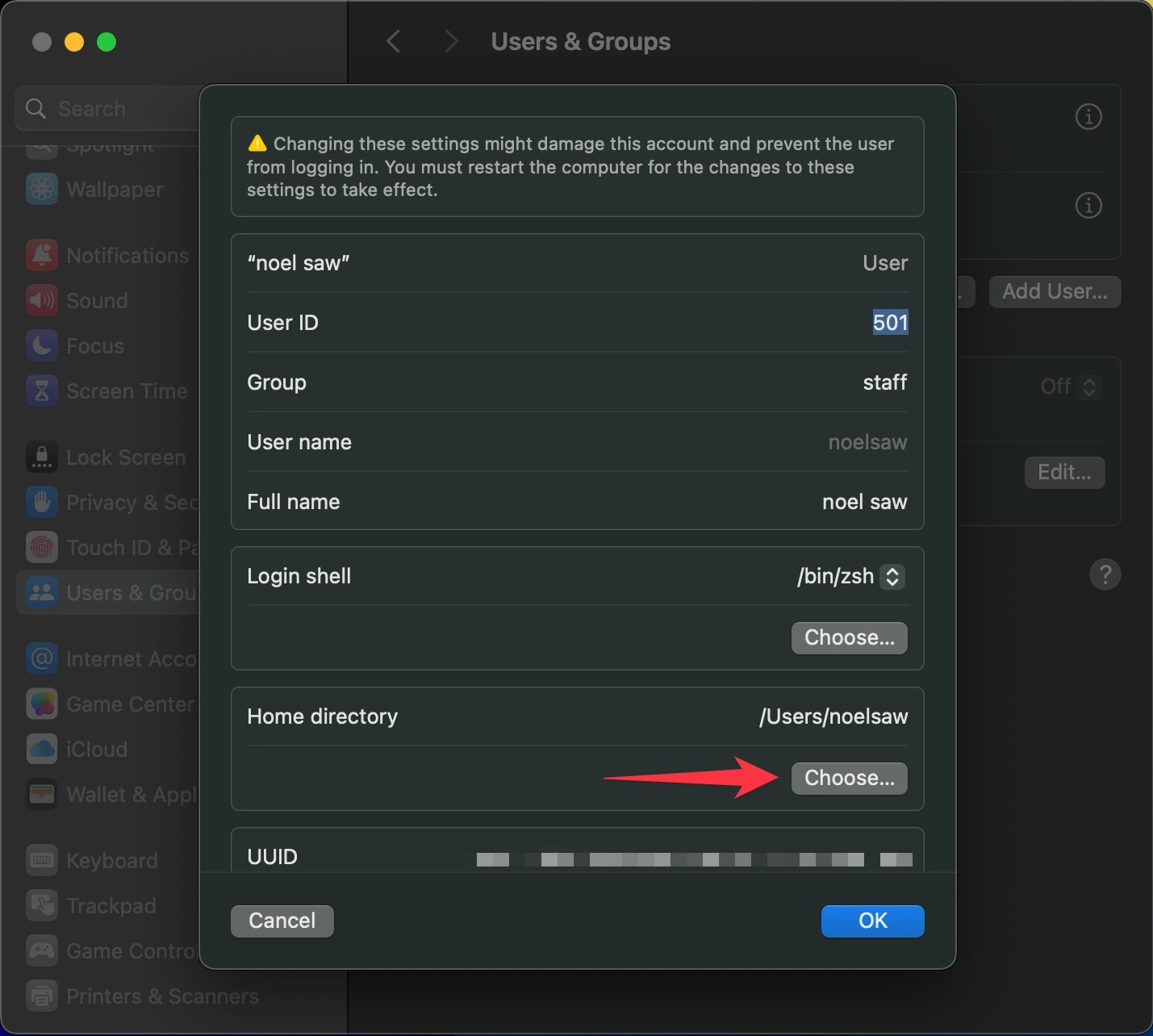
Then go to Home directory and “Choose”
After selecting the new Home directory location, you’ll be asked to restart your computer.
A crucial recommendation is to perform this setup right when you first get the computer, before installing anything or significantly changing settings. If you change your Home directory after you’ve already set up your computer, logged into iCloud, installed applications, or changed settings, you will lose easy access to the files previously on the internal drive, your application folder will appear empty, and all your settings will reset to default. While you can switch back, you would then need to uninstall everything from the internal drive, make the change, and then reinstall everything onto the external drive. Doing it upfront avoids this necessity of doing everything twice. If you are doing this on an older computer or have already set yours up, it’s recommended to clear out all your apps before making this setting change.
Pros and Cons of Using an External SSD as Your Home Drive
Using an external SSD for your Home directory offers several benefits, but it also comes with potential drawbacks to consider:
- Pros:
- Saves Internal Storage Space: This is the primary benefit, freeing up the limited 256GB on the base model internal drive for the operating system and swap use.
- Potential for Better Performance: With the right external SSD, you can achieve significantly better read and write speeds than the base model’s internal drive.
- Cost-Effective Storage Upgrade: You can upgrade to a larger capacity (like 2TB or more) on an external SSD for less money than upgrading the internal storage when purchasing the Mac Mini.
- Enhanced Boot Reliability: Since the operating system remains on the internal drive, your computer can reliably boot up even if the external drive is disconnected or has issues.
- Easier Troubleshooting: Keeping system data internal simplifies troubleshooting compared to booting from an external drive. You should set up a secondary admin account that is entirely on the internal drive fallback in case of issues with the external drive setup.
- Cons:
- Disruption if Done Late: Changing the Home directory after initial setup requires resetting user settings and reinstalling applications, making it a disruptive process unless done immediately upon getting the computer.
- Inconvenient Access to Old Files: Files left on the internal drive after the switch are not easily accessible from the new Home directory location.
- Hardware Dependence: The success and performance of this method heavily rely on using a high-quality, fast, and reliable external SSD and enclosure.
- Risk of Poor Performance/Overheating: Using an unsuitable external drive, such as the Samsung T7, can result in much slower speeds (potentially 70% slower than recommended drives) and overheating, leading to login issues and poor performance.
- Added Bulk: The external drive adds physical bulk to your Mac Mini setup.
- Limited Suitable Options: Not all external storage solutions are recommended for this demanding use case, narrowing down the choices for optimal performance and reliability.
Choosing the Right External SSD
The sources strongly recommend using an SSD that offers high transfer speeds and, crucially, does not overheat when used consistently as a main drive. The OWC Thunderbolt 4 drive is specifically recommended for this purpose. This drive offers read and write speeds over 3,000 MB/s, which is faster than the internal drive on the base model Mac Mini. Its physical size is noted, but this bulk serves a purpose: the entire enclosure acts as a heat sink, preventing the drive from overheating even with continuous use. We’ve seen some external drives with small fans on Amazon but unfortunately the one we got there, the fan flaked out.
In contrast, drives like the Samsung T7 are explicitly not recommended for use as your main Home drive. While the T7 is a good drive for portable or occasional external storage, it is significantly slower (around 70% slower for this use case) and prone to overheating when used constantly as a main drive, leading to potential issues. Using the OWC drive, despite adding some bulk and potentially costing a bit more upfront, is considered worthwhile due to its reliable performance and thermal management. Getting something like a Sabrent Thunderbolt 3 enclosure might work better than a T7, but it’s still not as fast as the OWC and is close in price, making the OWC the preferred option.
You should set up a secondary admin account that is entirely on the internal drive fallback in case of issues with the external drive setup.
And as always, have a Time Machine backup system in place whether your Home folder is on an internal or external drive.
Conclusion
While the base model M4 Mac Mini requires external storage for many users due to its limited internal capacity, using an external SSD as your Home directory is a viable and recommended method to expand storage without sacrificing boot reliability. This approach allows you to leverage faster, larger, and potentially more cost-effective storage than internal upgrades. However, success depends heavily on using a high-performance, reliable drive like the OWC Thunderbolt 4, while avoiding less suitable options like the Samsung T7. Setting this up early is key to a smooth transition. The added bulk of a drive designed not to overheat is a small sacrifice for the overall value and performance gained from the $599 Mac Mini base model.
Geoff ‘s Video #1 is helpful for setting up an external SSD as your main drive:
Geoff ‘s Video #2 is helpful learning about the benefits of using an external SSD as your main drive: